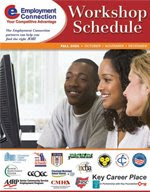Today, computer skills are needed for nearly every job. Not having basic computer skills is like not having a high school diploma. Luckily, there are many ways to obtain these skills at little or no cost. The trouble is many people who use a computer may have poor habits that are not up to workplace expectations.
There are so many stereotypes, don't be one of them. If you are a young video gamer, that doesn't make you computer competent. You may be an expert in your field or have many pre-PC methods for dealing with things, that doesn't mean you can avoid using PCs properly. Certain segments of Lawyers seem particularly prone to this, but when it takes 5 times longer to produce an unmaintainable document or when spreadsheets contain errors, an outside observer can see this is a serious business problem. Just because someone is an older worker doesn't mean they can't learn PC skills, nor should they think they can slide to retirement without needing them.
Basics
Everyone should be comfortable with the basics, USB connection, small flash (thumb) drives, mouse use, windows menus and shortcuts, cut and paste, task switching, etc. Take the time to actually learn these skills.
Internet
The Internet is a critical and very helpful skill. The Internet isn't just for surfing, its a powerful research and communication tool. Understanding how to do advanced searches, understanding major resources to go to first rather than a general search, and knowing about online networking (LinkedIn), publishing (Blogs), and forums (Groups) at a minimum will help you get the most from this tool.
The Internet is a very dynamic structure and new functions and techniques are introduced at an astounding pace. That means you have to keep learning and exploring it so you aren't using yesterday's methods.
If you are a long time Internet Explorer user, tabbed browsing may be unfamiliar. Get used to this feature.
Use the right tool
Do you swat flies with a baseball bat, drive screws with a hammer? No? Stupid? Then why do people use Excel for to produce tables of text? Or try to use Excel as a relational database (RDB)? Sometimes you have to bend the tool a bit, but knowing several tools and fully how to use them, helps you pick the best one and achieve the best results.
Word
Mastery of word processing is helpful as you create customized correspondence for your job search. But don't confuse word processing with a typewriter, it is much more.
Take the time to learn to use Word effectively. The outline feature (remember writing papers for high school) helps you organize thoughts, work on segments of the document, and restructure the document as needed. In order to use this feature, simply use the HEADING n styles and then you can view your document in Outline format. You can select how deep the levels are displayed.
Know how to find, use, and make your own templates and styles. Think about your document in advance, a little pre-planning can produce a much better document in less time. The big payoff is a more maintainable document.
When you format a paragraph, you can define a style based on it. Why is this better than the format painter? Well if you change your mind or need to adjust something, you just redefine the style and all the paragraphs of that style adopt the new format.
When positioning text, don't use the tab, space, and enter keys endlessly, use the options on the format paragraph to indent, hanging indent (for the lines other than the first), and the skip before and after. Use the P icon to show the control characters so you can see behind the scenes.
Excel
As you want to consider job offers, bills, budgeting, a spreadsheet is well suited for this task. Excel can also be used as a simple flat database for tracking issues related to your job search.
Just because you are using a spreadsheet doesn't ensure correct answers. If you tell Excel to do something wrong, it will !
Use formulas, don't calculate things outside of the spreadsheet. Hidden columns and calculations are OK, they can help ensure that the data and calculations are correct. Important variables should be in
named cells, sheets should have meaningful names.
Learn and use auditing techniques. Data validation, cell protection, tracing precedents, =IF checking, cross totals,
conditional formating and charts. There are many functions that are useful. You should become familiar with what's available.
Do you have several possibilities? Then setup control variables and use the Scenario Manager Add-In Tool to name, define, and select various scenarios rather than duplicating sheets and introducing errors and inconsistency.
Advanced Excel
Depending on your job field, advanced excel features may be useful. One of the advanced features are the flat database features (V & H Lookup, D Functions). If you are using these functions you should learn relational database functionality so that you can understand Excel's limitations and when another tool should be used. See Database paragraph below.
Another powerful and complex feature is the pivot table for summarizing and drilling down to detail of large data tables.
Become familiar with latest usage techniques such as management dashboard reporting.
Database
People often use Excel as a simple flat, tabular database. But real database technology is much more powerful. Sometimes this is called relational database (RDB) technology. The idea is that rather than a single row as a record, a database is made up of record segments that are connected by a key or ID. Why does that matter? In a "flat" database of rows the record segments can only have a 1 to 1 relation and all the info has to be in a row. In a RDB, the record segments are not confined to a 1 to 1 relationship, they can have a 1 to many, and the info does not have to be repeated for every row.
An Example -- Consider keeping track of orders. You have customers, who place orders, which consist of individual products or services. What would you put in the record or row, the entire order? If you did you'd repeat company info for each order and you'd have an unknown number of columns for multiple items on the order.
In a RDB, there would be four separate records linked together. Each customer would have a customer number (key, index, ID) that would contain info about the customer (name, address, contact...). Each order would have an Order Number, a customer number, and info about the entire order (shipping address, order date, fulfillment status). Each product ordered would link to the order number, shipping status (date, shipped/back ordered). The last record type would contain a product number and the product details like a description, price, quantity on hand.
Some of the major power of RDBs is the ability to write complex queries that feed report templates that produce just the info you want in the format you want it in. So what do you want to know? How many customers ordered a certain product? Which customers haven't ordered anything in a while? How often do customers order and which customers are over due to order? What products are most/least popular? Trying to do this in Excel would be impossible.
Microsoft's personal product is called Access and it is rather expensive. An alternative is to use
OpenOffice's BASE component at no cost. Microsoft's business product is called SQL Server (Structured Query Language). A free business product alternative would be MySQL.
Status: Second Draft - Last Updated 12/07/08 2:40 AM